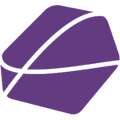Every product variant has to be unique. If all of the product variants solely have the option "Color", the systems can't differentiate these product variants.
In this article, you will learn how you can add options to your product variants.
First, let's summarize the fundamental problem again:
The system has to be able to differentiate between the different product variants that you have. When you upload the product variants and the only option that differentiates them, is "Farbe", that is not enough. Maybe you didn't add more options because you can't find your shop options within the options that the Channel (e.g. Otto or Avocadostore) provides. Still, the problem holds. You need to add another option.

In the Screenshot above, you can see how only option ("Farbe") is assigned to the product variants. Thus, in this case, you would need to add another option. You have to go on your Channel -> Products -> "Set Up Categories" -> Click on the concerned category.
If you now go to the tab "Field Settings" you will see the option to "Add another field". If you engage in the Drop-Down menu, you can see all the possible fields you could add to your product. To now add another option, you need to look for fields that also have the extension "(Option)". In the screenshot, you can see one example of a possible option.

When you don't find the option that you have in your shop, you need to try around with another option that may work / that you would be able to fill out.
If you added another option, you can expand the option by clicking on it. The you will be able to map a shop field to it by clicking on

Let's take the option "Ausgabegröße" as an example. You now link "Ausgabegröße" to the meta field in your shop, which describes "Ausgabegröße". If "Ausgabegröße" in your shop is called "Size", you link "Ausgabegröße" to Size.

And that's already it!