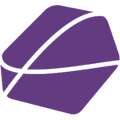Here you will learn, how to merge products in the product editor.
This process is important as many marketplaces, for example, Avocadostore require sellers to group their products.
If you for example have the same T-shirt in five colors, you are required to group them into one parent product called T-shirt with five variants. One variant for each color. A product can have multiple options creating variants. Another possible variant would be size. The goal is, that the consumer sees only one parent product with many variants in the marketplace. After clicking on T-Shirt the consumer can pick variants like color and size.
Do so before you start working on the individual channels.
So let's get started on merging your products.
1. Select Products to merge
First you open "Merge" and identify the products you want to merge.

2. Merge Products
Now you select the products you want to merge by ticking the boxes. Afterward, press "Merge Products".

3. Edit options and product info
Before you merge the products, you are able to insert further product information, that creates options, such as size, color, or material.
What to do if Options are missing?
If Shopify values are used and only one Option is missing the value, the value is missing in Shopify. Please edit that value in Shopify.
If your variants in your store are not cohesive and you do not want to adjust them in your store you can also add a field and name it differently in our app and adjust the values yourself. We strongly advise you to adjust the values in your store.


4. Name parent product
Now you see a preview with a warning to set up a parent product name. Click on it.

It's time to name the parent product. And merge the products.
5. Working with merged products
If you now check your products, you will find the new parent product amongst your products.

In case you made a mistake, you can make the merge undone by clicking "Edit".

And then "Remove the entire merge".