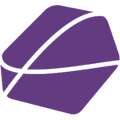In this article you will learn how to edit products, that you have already published on Avocadostore. You can both edit product information of the specific product or add product variants to the product.
To edit products, that you have already published on Avocadostore (and not through HelloPine), you have to add the product field "Avocadostore Product ID” as a field to update a product (since there is no API, we cannot recognize this automatically).
Example & Workflow:
Let's say, you already published the product "Sweatshirt Black", but now you want to also add the variants "Sweatshirt Green" and Sweatshirt Blue" to Avocadostore via HelloPine.To do this, you have to:
1. Go to your Avocadostore Channel and go to "Products".
2. Go to "Select Categories" and select the category that "Sweatshirt Black" is in
3. Go to "Setup Category" and select the product variants, that you want to add to the product.
4. Then click on "Product Fields". Now you want to add the product field "Avocadostore Product ID".

5. Close the "Setup Category" tab and go to "Products". Here, go to each product variant that you want to add to the already published product and click on "Edit".
 Now go to the field "Avocadostore Product ID" and add the Avocadostore Product ID of the already published product. Read further to find out how you can find the Avocadostore Product ID.
Now go to the field "Avocadostore Product ID" and add the Avocadostore Product ID of the already published product. Read further to find out how you can find the Avocadostore Product ID.  You can find the Avocadostore Product ID in the editor via the URL.
You can find the Avocadostore Product ID in the editor via the URL.
Thus, go to your Avocadostore and open the product page of the published product. In the URL you can now see the Product ID (440637 in this example):
Now type this Product ID into the above mentioned product field of every new variant that you want to add. Don't forget to save the changes!
After having done that, you can publish the product. For that, check the box next to the products and click on "Publish Products" .
 Now an excel table will be downloaded. Download it and upload it into your Avocadostore Backend to finally publish the product variants. Click here to find our article explaining how exactly you can upload the product finally. It gets explained in Step 6: "Upload your products to Avocadostore".
Now an excel table will be downloaded. Download it and upload it into your Avocadostore Backend to finally publish the product variants. Click here to find our article explaining how exactly you can upload the product finally. It gets explained in Step 6: "Upload your products to Avocadostore".
Case 1: Handling Unmerged Variants in Shopify
If your variants have not been merged in Shopify and are listed individually, such as:
Example: Backpack x available in three different colors:
• Backpack x Red
• Backpack x Blue
• Backpack x Green
Follow these steps:
1. Select an ID: Choose the ID of any variant, regardless of the color (e.g., red, blue, or green).
2. Edit the Variant: Edit the selected variant as you normally would in Hello-Pine.
3. Publish and Download: Click “Publish Products” and download the CSV list.
4. Deactivate Unselected Variants: Before uploading the list to AvocadoStore, temporarily deactivate the variants you did not use as the ID reference. For example, if you chose the ID for the red variant, temporarily deactivate the blue and green variants in AvocadoStore. Do not delete them; just deactivate them temporarily.
5. Upload and Confirm: Upload the list to AvocadoStore and wait for a response. Once you receive confirmation and no error messages appear, reactivate the deactivated variants. The new variant should now be visible.
Note: Detailed instructions on publishing the list can be found in the provided link.
Case 2: Handling Merged Products in AvocadoStore
If your products have already been merged into a parent product with multiple variants in AvocadoStore:
1. Access Parent Product: If the products were merged in Shopify and uploaded to AvocadoStore (without using Pine), simply go into the parent product (or default product).
2. Copy URL: Copy the URL of the parent product. There is no need to deactivate any variants or make additional changes.
This streamlined approach ensures that your product information remains accurate and that SKUs are consistently unique across platforms.
You are all set!