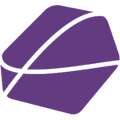In this article you will learn how the Bulk Editor allows you to quickly edit various products simultaneously and how exactly the editor works.
After you have set up your product categories and edited the category settings, the next step is to edit the product data of the specific products. To do this, click on "Products".

Now there are two ways to edit the product data.
1. You click the "Edit" Button on the right side next to a specific product. This allows you to edit one product at a time.
2. You check the boxes on the left side of all the products that you want to edit / re-check the product fields and then click on "Bulk Edit" on the top-right side. This allows you to edit as many products simultaneously as you want and thus increases the efficiency of the process rapidly.

Clicking on "Bulk Edit" will open a column with all of the products data that you selected. Now you have an overview over all the product fields and can check if there is anything missing. If so, you can just edit them all simultaneously without having to switch between the different products.

On the top right you can also adjust the columns if you just want to see specific ones. You do that by clicking on "Adjust columns" and then selecting the desired ones.
After checking all of the product data and filling out missing fields, don't forget to click "Save" on the top right. You can also always leave the editor by clicking on "Go Back" on the top left.
And this is already it!
In summary: The Bulk Editor allows you to edit as many products simultaneously as you want and thus saves you a lot of your valuable time. Enjoy!
To check how to publish your products after finishing the product data, see the last steps in this article on how to do it for Avocadostore or here for Otto.